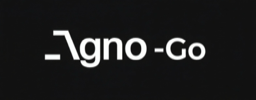MCP Demo Example
Overview
This example demonstrates how to connect to an MCP (Model Context Protocol) server and use its tools through the Agno-Go MCP client. You'll learn how to set up security validation, create transports, connect to MCP servers, and integrate MCP tools with your Agno agents.
You Will Learn
- How to create and configure security validation for MCP commands
- How to set up stdio transport for subprocess communication
- How to connect to an MCP server and discover available tools
- How to create an MCP toolkit for use with Agno agents
- How to call MCP tools directly
Prerequisites
- Go 1.21 or later
- An MCP server installed (e.g., calculator server)
Setup
1. Install an MCP Server
bash
# Install uvx package manager
pip install uvx
# Install the calculator MCP server
uvx mcp install @modelcontextprotocol/server-calculator
# Verify installation
python -m mcp_server_calculator --help2. Run the Example
bash
# Navigate to example directory
cd cmd/examples/mcp_demo
# Run directly
go run main.go
# Or build and run
go build -o mcp_demo
./mcp_demoComplete Code
go
package main
import (
"context"
"fmt"
"log"
"time"
"github.com/rexleimo/agno-go/pkg/agno/mcp/client"
"github.com/rexleimo/agno-go/pkg/agno/mcp/security"
mcptoolkit "github.com/rexleimo/agno-go/pkg/agno/mcp/toolkit"
)
func main() {
fmt.Println("=== Agno-Go MCP Demo ===")
ctx, cancel := context.WithTimeout(context.Background(), 30*time.Second)
defer cancel()
// Step 1: Create security validator
fmt.Println("Step 1: Creating security validator...")
validator := security.NewCommandValidator()
command := "python"
args := []string{"-m", "mcp_server_calculator"}
if err := validator.Validate(command, args); err != nil {
log.Fatalf("Command validation failed: %v", err)
}
fmt.Printf("✓ Command validated: %s %v\n", command, args)
// Step 2: Create transport
fmt.Println("Step 2: Creating transport...")
transport, err := client.NewStdioTransport(client.StdioConfig{
Command: command,
Args: args,
})
if err != nil {
log.Fatalf("Failed to create transport: %v", err)
}
fmt.Println("✓ Stdio transport created")
// Step 3: Create MCP client
fmt.Println("Step 3: Creating MCP client...")
mcpClient, err := client.New(transport, client.Config{
ClientName: "agno-go-demo",
ClientVersion: "0.1.0",
})
if err != nil {
log.Fatalf("Failed to create MCP client: %v", err)
}
fmt.Println("✓ MCP client created")
// Step 4: Connect to server
fmt.Println("Step 4: Connecting to MCP server...")
if err := mcpClient.Connect(ctx); err != nil {
log.Fatalf("Connection failed: %v", err)
}
defer mcpClient.Disconnect()
fmt.Println("✓ Connected to MCP server")
if serverInfo := mcpClient.GetServerInfo(); serverInfo != nil {
fmt.Printf(" Server: %s v%s\n", serverInfo.Name, serverInfo.Version)
}
// Step 5: Discover tools
fmt.Println("Step 5: Discovering tools...")
tools, err := mcpClient.ListTools(ctx)
if err != nil {
log.Fatalf("Failed to list tools: %v", err)
}
fmt.Printf("✓ Found %d tools:\n", len(tools))
for _, tool := range tools {
fmt.Printf(" - %s: %s\n", tool.Name, tool.Description)
}
// Step 6: Create MCP toolkit
fmt.Println("Step 6: Creating MCP toolkit...")
toolkit, err := mcptoolkit.New(ctx, mcptoolkit.Config{
Client: mcpClient,
Name: "calculator-tools",
})
if err != nil {
log.Fatalf("Failed to create toolkit: %v", err)
}
defer toolkit.Close()
fmt.Println("✓ MCP toolkit created")
fmt.Printf(" Toolkit name: %s\n", toolkit.Name())
fmt.Printf(" Available functions: %d\n", len(toolkit.Functions()))
// Step 7: Call a tool directly
fmt.Println("Step 7: Calling a tool...")
result, err := mcpClient.CallTool(ctx, "add", map[string]interface{}{
"a": 5,
"b": 3,
})
if err != nil {
log.Fatalf("Failed to call tool: %v", err)
}
fmt.Println("✓ Tool call successful")
fmt.Printf(" Result: %v\n", result.Content)
fmt.Println("\n=== Demo Complete ===")
fmt.Println("The MCP toolkit can now be passed to an agno Agent!")
}Code Explanation
1. Security Validation
go
validator := security.NewCommandValidator()
if err := validator.Validate(command, args); err != nil {
log.Fatalf("Command validation failed: %v", err)
}- Creates a security validator with default whitelist
- Validates that the command is safe to execute
- Blocks dangerous shell metacharacters
2. Stdio Transport
go
transport, err := client.NewStdioTransport(client.StdioConfig{
Command: "python",
Args: []string{"-m", "mcp_server_calculator"},
})- Creates a transport that communicates via stdin/stdout
- Spawns the MCP server as a subprocess
- Handles bidirectional JSON-RPC 2.0 messages
3. MCP Client
go
mcpClient, err := client.New(transport, client.Config{
ClientName: "agno-go-demo",
ClientVersion: "0.1.0",
})- Creates an MCP client with your application identity
- Manages the connection lifecycle
- Provides methods for tool discovery and invocation
4. Tool Discovery
go
tools, err := mcpClient.ListTools(ctx)
for _, tool := range tools {
fmt.Printf(" - %s: %s\n", tool.Name, tool.Description)
}- Queries the MCP server for available tools
- Returns tool metadata (name, description, parameters)
- Used for dynamic tool discovery
5. MCP Toolkit Creation
go
toolkit, err := mcptoolkit.New(ctx, mcptoolkit.Config{
Client: mcpClient,
Name: "calculator-tools",
})
defer toolkit.Close()- Converts MCP tools into Agno toolkit functions
- Automatically generates function signatures from MCP schemas
- Compatible with
agent.Config.Toolkits
6. Direct Tool Call
go
result, err := mcpClient.CallTool(ctx, "add", map[string]interface{}{
"a": 5,
"b": 3,
})
fmt.Printf("Result: %v\n", result.Content)- Calls an MCP tool directly without an agent
- Passes parameters as a map
- Returns the result content
Expected Output
=== Agno-Go MCP Demo ===
Step 1: Creating security validator...
✓ Command validated: python [-m mcp_server_calculator]
Step 2: Creating transport...
✓ Stdio transport created
Step 3: Creating MCP client...
✓ MCP client created
Step 4: Connecting to MCP server...
✓ Connected to MCP server
Server: calculator v0.1.0
Step 5: Discovering tools...
✓ Found 4 tools:
- add: Add two numbers
- subtract: Subtract two numbers
- multiply: Multiply two numbers
- divide: Divide two numbers
Step 6: Creating MCP toolkit...
✓ MCP toolkit created
Toolkit name: calculator-tools
Available functions: 4
Step 7: Calling a tool...
✓ Tool call successful
Result: 8
=== Demo Complete ===
The MCP toolkit can now be passed to an agno Agent!Using with Agno Agents
Once you have the MCP toolkit, you can use it with any Agno agent:
go
import (
"github.com/rexleimo/agno-go/pkg/agno/agent"
"github.com/rexleimo/agno-go/pkg/agno/models/openai"
)
// Create model
model, _ := openai.New("gpt-4o-mini", openai.Config{
APIKey: "your-api-key",
})
// Create agent with MCP toolkit
ag, _ := agent.New(agent.Config{
Name: "MCP Calculator Agent",
Model: model,
Toolkits: []toolkit.Toolkit{toolkit}, // MCP toolkit here!
})
// Run agent
output, _ := ag.Run(context.Background(), "What is 25 * 4 + 15?")
fmt.Println(output.Content)Troubleshooting
Error: "command not allowed"
- Make sure your MCP server command is in the security whitelist
- Add it with
validator.AddAllowedCommand("your-command")
Error: "failed to start process"
- Verify the MCP server is installed:
python -m mcp_server_calculator --help - Check that Python is in your PATH
Error: "connection timeout"
- The MCP server may be taking too long to start
- Increase the context timeout:
context.WithTimeout(ctx, 60*time.Second)
Tool calls return errors
- Verify the tool exists: check
mcpClient.ListTools(ctx) - Ensure parameter types match the tool schema
Next Steps
- Read the MCP Integration Guide
- Try connecting to other MCP servers (filesystem, git, sqlite)
- Build a custom MCP server for your use case
- Combine MCP tools with built-in Agno tools